Common Problems
I cannot send email
- Not Connected
- Your SMTP (outgoing) setting is incorrect. In Australia Mail goes out by your Service provider and not through SmallPond
I cannot receive email.
- Not Connected
- Your POP3 (incoming) setting is incorrect. Mail comes in through by your SmallPond Server : mail.(yourdomain).com.
- Username incorrect : if using a POP3 mailbox, use the full email address as your username : jbloggs@(your domain).com
- Email Password incorrect/forgotten : Go into your control panel, Mail Manager and reset the password on your account. Your Control Panel login details can be found in your New Account Welcome email
-
If there
are too many attempts
with the wrong password,
your IP will be banned. Over 4 wrong attempts and the server thinks it is under a dictionary attack and will ban the IP.
Friends tell me they cannot send me emails
- Mailbox quota full.
- Hosting Account quota full.
Clearing Server Mailboxes
Your email will stop if your Mailbox is Full or your allocated Hosting Space is Full. POP3 To clear a mailbox - log into webmail and delete all old messages.Webmail login : http;//www.(yourdomain).com.au/webmail
Username : Your full email address
PW : the password allocated for that POP3 mailbox.
Purge the deleted messages and you will create room in your Server Mailbox.
IMAP IMAP synchronizes between the Server and the Mail Handling device.
If all records have been kept on the device (PC, Phone, Tablet) then a duplicate copy will be kept on the server. To clear server mailboxes, it is necessary to delete and remove from the deleted folder all old email messages that are out of date.
The removal of messages must take place on ALL devices used to check that email address.
If you do not remove from all devices, then the untouched device will upload the missing emails and you will be back to the original space usage.
In advanced email setting/mail delivery: If the box "Leave message on server" is ticked, mail will continue to accumulate.
If the box "Remove Message on server after X days"" is ticked, mail will continue to accumulate. These commands are Windows and Mac proprietary commands and DO NOT WORK on Linux Servers. Outlook settings are something like this:
Outlook/Tools/account settings/change email account/More Settings/advanced tab/untick "Leave copy of messages on the server"
Maximum allowable logins :
59 logins per hour
If you have set you email to check every minute, you can end up being shut out for 30mins
If you must check email on a regular basis, 15 min intervals would be more suitable.
If you check from multiple machines in the Office, each mail login is counted in the total logins for that hour.
Anti Spam Steps
SPAM ASSASSIN - cPanel
Within your control panel is
Spam Assassin - an anti spam filter. It is set at 5 (mid level).
Make sure this facility is enabled and that the emails labeled spam are deleted.
To increase the strength of the Spam Assassin Filter go to level 4.
Be careful if increasing the
filtration strength as you do not wish to bin legitimate emails
DEFAULT EMAIL ADDRESSES - cPanel
Catch All default email addresses are wonderful
collectors of spam.
This is because they let
any email through with the address
(anything)@yourdomain.com.
An easy
and effective way to cut down spam is to
specify forwarders or mailboxes.
This means that an email that is correctly
address, specifically for you, is either
forwarded to you ISP email address or held
in your Mail Box on your server space.
All other emails that are incorrectly addressed to your domain can be then discarded.
The directions below apply to those servers that operate cPanel.
www.(yourdomain).com.au/cpanel
Login :
UserName: yourusername
PassWord: youruserpassword
Click
on Mail
In Mail Manager Main Menu,
Ensure that you have a mail forwarder for
each of your exact email addresses.
or
set up a POP3 Mailbox for each of your exact
email addresses.
Click on Set default address
Enter
':Fail: no such address here' to discard all
mail that is not correctly addressed
This means that all incorrectly addresses emails (they constitute the bulk of spam) will be deleted whilst the correctly addressed emails will get through to you.
ON
YOUR COMPUTER
Email Programs
Most Current Email programs such as Outlook 7/10 have the capacity to recognise spam.
There are options to adjust the Filtration levels.
Message Rules
Creating an incoming Message targets specific senders
Anti Virus Programs
Have an up to date Anti Virus program running to filter embedded nasties in unsolicited email.
PREVENTATIVE
Another way is to change email addresses.
A fresh email address not published on the internet will give you a good spam free run.
Obviously, changing an email address will
stop spam - especially if you do not
use a common prefix like admin, support,
info etc.
New websites should not have plain text email addresses displayed either on the page or in the coding of the page. There are various java scripts and php scripts available to encode your email address and stop the harvesters.
If you have a spambot filling in your forms, you may need an image verification (Captcha) to prove that a human is trying to send information to you.
Checking and Answering Mail
Webmail is a browser based email client that allows your to check your mail whilst travelling.
To log into webmail:
www.(your Domain)/webmail
Username: Your full email address
Password: The password allocated to the mailbox above.
Use Squirrelmail as your mail program
Enter your name and click through to your inbox.
Note: Items marked as Read will not be downloaded later by your PC/Tablet/phone
To download messages, mark them as Unread.
Email Backups:
Microsoft:
Outlook has a backup program for your .pst file.
You can save a copy on an external drive as backup. This method allows a complete record of correspondence to be store somewhere other than you work machine.
Mac:
Mac has a commercial application to backup your emails automatically.
Alternative Backups:
You could open a free Google account and send a BCC to that account as a record.
WebMail is not recommended instead of a computer email program as that method tends to clog your hosting space.
BULK MAILOUTS
BULK
EMAIL is not allowed from SmallPond
Servers because of spamming issues. If you
need a commercial mailout:
http://mailchimp.com/pricing/
http://www.newsletter.com.au
FREE up to 12,000 emails pm/ 2000 subscribers/ No Attachments
Has Newsletter templates and much more
Pay site
Email Setup
SmallPond Servers
To protect youself from spam do not use the default email
address (catchall).
This means you MUST set up a Mail Box (POP3) or
a Mail Forwarder for your domain email address to
start working.
To set
up an individual mailbox in your Control Panel
You will first need to create the email box in
your Small Pond account using the web control
panel. Here is how:
-
Start by logging into the Small Pond Control Panel at www.yourdomain.com/cpanel using your User Name and Password.
-
Click on Mail
-
Click on Manage/Add/Remove Accounts
-
Click on Add Account
-
Enter Email address (yourname)@yourdomain.com
-
Now enter the password for this e-mail account into the Password fields. Good passwords contain a combination of letters (both lowercase and uppercase), punctuation, and numbers and should be reasonably difficult to guess.
-
Click Create to set-up this e-mail account.
SmallPond recommends POP3.
Only use IMAP setup if you understand what synchronization
means.
Set to check mail manually or if need be every 15 minutes
Use Webmail facilities for travelling ... see separate heading
POP 3 - Please use Encrypted setting SSL/TLS
Username: test@(your domain).com.au
Password: Use the email accounts password.
POP3 Port: 995
Incoming Server: mail.(your domain).com.au
SMTP Port: 465
Outgoing Server: mail.(your domain).com.au
Outgoing server: In Australia, some service providers do NOT
allow third party relay.
In this case use the Service Provider SMTP (e.g.
mail.bigpond.com)
Authentication is required for POP3
POP3 does not coordinate with
the server.
Messages marked as read/deleted/replied to in the
mail application will not show up as such on the server.
Outgoing mail is sent using SMTP.
IMAP - Example
Username: test@sphost8.com
Password: Use the email account’s password.
IMAP Port: 993
Incoming Server: mail.(your domain).com.au
SMTP Port: 465
Outgoing Server: mail.(your domain).com.au (your domain name)
Outgoing server: In Australia, some service providers do NOT
allow third party relay.
In this case use the Service Provider SMTP (e.g.
mail.bigpond.com)
Authentication is required for IMAP
IMAP email access coordinates
between the server and your mail application.
Messages that have
been read/deleted/replied to will show up as such, both on the
server and in the mail application.
NOTE: The mail space used on your computer will match the space
used on your Server - please get rid of old emails cleaning out
the deleted folder.
Outgoing mail is sent using SMTP.
----------------------------------------------
Advanced/More Settings
If the box "Leave message on server" is ticked, mail will
continue to accumulate on your server space.
If the box "Remove Message on server after X days"" is
ticked, mail will continue to accumulate on your server space.
These commands are Windows and Mac proprietary commands and DO NOT WORK on Linux Servers.
------------------------------------------------
Australian Internet Service Providers (ISPs)
In some cases your ISP will NOT
allow third party relay. This is an anti spam measure.
The SMTP Outgoing setting mail.sphost8.com (your domain name)
will not work.
Try putting in your ISP setting for the SMTP:
|
aaNet |
mail.aanet.com.au |
|
AAPT smartchat |
mail.aapt.net.au |
|
Adam Internet |
mail.adam.com.au |
|
Dodo |
smtp.dodo.com.au |
|
EFTel/Datafast |
mail.eftel.net.au |
|
HotKey Internet |
mail.hotkey.net.au |
|
Internode |
mail.internode.on.net |
|
iiNet |
mail.m.iinet.net.au |
|
iPrimus |
smtp.iprimus.com.au |
|
Netspace |
mail.netspace.net.au |
|
Optusnet |
mail.optusnet.com.au |
|
Ozemail |
smtp.ozemail.com.au |
|
Pacific Internet |
smtp.pacific.net.au |
|
People Telecom NSW |
smtp.syd.people.net.au |
|
People Telecom VIC |
smtp.mel.people.net.au |
|
People Telecom QLD |
smtp.bri.people.net.au |
|
People Telecom WA |
smtp.per.people.net.au |
|
People Telecom SA and NT |
smtp.adl.people.net.au |
|
Telstra BigPond |
mail.bigpond.com |
|
TPG |
mail.tpg.com.au |
|
TSN Internet |
mail.tsn.cc |
|
Westnet |
mail.westnet.com.au |
|
Vodafone |
smtp.vodafone.net.au |
This can be used in conjunction with any of our mail setup guides to be used for the outgoing or sending mail server. You will need to select one of the above based on your ISP.
Email Forwarders
You can
have as many email forwarders as you wish.
How it works :
The incoming email hits your hosted space
and then is redirected by the forwarder to
the destination email address.
Send
email@yourdomain.com to your home_email@isp.com
www.(yourdomain).com/cpanel
Login :
UserName: yourusername
PassWord: youruserpassword
In the Mail
Section
Click on
Forwarders Icon
Click on Add Forwarder
Enter
email@yourdomain.com >>> home_email@isp.com
Click Add Forwarder
Mail Box Quotas (size)
Mail Boxes are counted in the total size of your web hosting space.
This means that
if you have 2 x 50 meg POP3 mail boxes you have the
potential to use 100 megs of space on emails.
This
can happen very easily if your are a recipient of
spam and do not check your mail regularly.
DO NOT SET MAILBOXES TO INFINITY - this setting gives no warnings and when your hosting space is full, everything stops
Using the above example : a SmallPond Starter Pak Hosting account (100 megs) - when the 2 mailboxes reach their 50 meg capacity, incoming emails will be sent back to the sender with the message "Mailbox Full".
How to change quota in
your Control Panel
www.yourdomain.com/cpanel
login

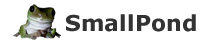 Copyright 2025
Copyright 2025